Front panel not working
Bought a new set. Sound and micro do not work on the front panel, or rather, it works to turn off the sound from the rear output. I tried different drivers and reinstalling Windows (I tried Windows 10 11) ALC662 is installed on the motherboard. The Realtek panel shows that a micro is connected to the front panel (Although only speakers on the rear panel are connected). The microphone works, but the sound comes only through the speakers. If you connect only the front panel, then both the micro and the sound work.
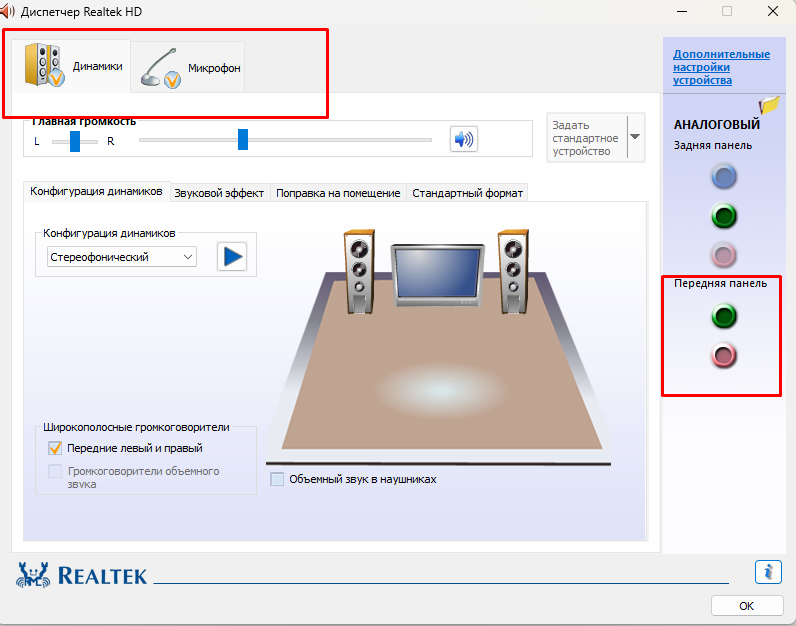
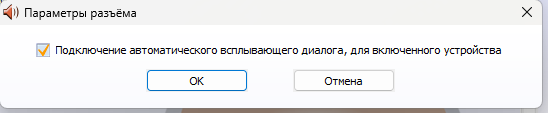
BlackBox 1756
I'll say a banal thing, but everything is switched freely through the panel and the "speaker" icon, the output port is selected there.
01001000 01101001
Just one speaker and that's it. The speaker indicates that the front rear input is connected.


BlackBox 1756
BlackBox 1756 wrote:
... I turned on both the speakers in the back panel and the headphones with a microphone in the front panel. The microphone works, but the sound comes only through the speakers. If you connect only the front panel, then both the micro and the sound work.
Did this window appear when you plugged in the headphones?
SpoilerMay be a different color (light), due to the design in the dispatcher.

Can I see a screenshot of the settings?
Spoiler
SonyK_2
No choice to separate output devices. + When I disconnect the connectors, it also shows the speaker and microphone.




BlackBox 1756
BlackBox 1756 wrote:
There is no choice to separate output devices...
If the window does not pop up when you plug in the headphones, you can try to force it. When they are inserted into the front panel, click on the nest icons ...
Spoiler 
... and a window should appear (at least for me). There, put the necessary checkmarks (if not selected yourself) and click OK.
... When I disconnect the connectors, it also shows the speaker and microphone ...
They are set by default and will be shown until you turn them off yourself. Right-click on the speaker icon in the tray and select "Playback devices" for example. There you can disable everything unnecessary. I turned off the microphone myself (I hardly use it) ...
Spoiler
... and it is not displayed in the dispatcher ...
Spoiler 
..., but I don’t connect it with headphones (perhaps because of this).
SonyK_2 Switching worked
on the previous assembly. Now you need to turn off the speakers in the back so that there is sound in the headphones. When headphones and speakers are connected. then the sound goes through the speakers and can not be switched to the headphones.
BlackBox 1756
BlackBox 1756 wrote:
Switching worked on the previous build...
If it worked on the same OS before (and the version of the Realtek driver didn't change), maybe they messed up in some update. If "assembly" means something like "OS from Vasyan" - perhaps the author of this miracle added / removed something in the new version from the original image, and this affected the operation of the sound manager.
SonyK_2 I
noticed the problem only on the new board. Maybe the sound block was crooked.
BlackBox 1756
BlackBox 1756 wrote:
I noticed the problem only on the new board...
Are there any additional instructions in the instructions for the motherboard regarding the connection of sound devices?
PS On mine (due to 3 outputs on the rear panel), for example, to connect 7.1 acoustics, you need to "shamanize" with the front sockets, using them for side speakers.
BlackBox 1756
BlackBox 1756 wrote:
SOYO Monarch Dragon B550M Gaming...
Judging by the fact that the search results on it - a relatively inexpensive motherboard. Perhaps they messed up somewhere, not paying attention to the joint connection of sound devices.
... There was a universal instruction in the kit.
Search in it, or look at the manufacturer's website. Well-known ones usually post detailed instructions in electronic form, sometimes in several languages. If the instructions are not the same, then they saved on it.
BlackBox 1756
BlackBox 1756 wrote:
...it's easier to buy an asus xonar and not fool your head
Now, yes, it's probably better to buy an additional sound system, and turn off the built-in BIOS so that it doesn't interfere. But, in order to "not fool your head", it was better to initially buy a motherboard from a well-known manufacturer - it is more likely that there would be no such problems.
BlackBox 1756
BlackBox 1756 wrote:
I did not expect that I would have such a problem.
Didn't really know what was going on. But the desire to save sometimes throws up such "surprises".
Tip: For the future: if possible, take a kit from more well-known manufacturers.
BlackBox 1756
Take an asus rog stix or tuf-gaming, there is a good sound system on the mother, you won't have to buy it separately.
You will get the same money. What a mother, what a separate sonar. FIG knows what "jambs" are still on your mother ?!