Foobar2000 - Autotracknumber
Following the surgery need to later, when moving, for example, audio books on the phone (in my case, the book is Western front), you saw the tracks with the numbers in order. For example, from 1 to 117 (as in my case). In the conventional audio player, a library of music on my phone display before the name АудиоТрек01, АудиоТрек02,..., АудиоТрек16 and then АудиоТрек01, even if it was a 17 track. It was difficult to navigate and sometimes it was difficult to remember which of the 11 tracks I stopped. Now in your library on the phone (on the tablet) in the usual player will have normal numbers and track names, in order, without repetitions, without any Audio track. The eighteenth is the eighteenth track. Will be the fifties the fifties. Found the solution to the problem of the disparity between the numbers of the file number and the track name.In short here it is:
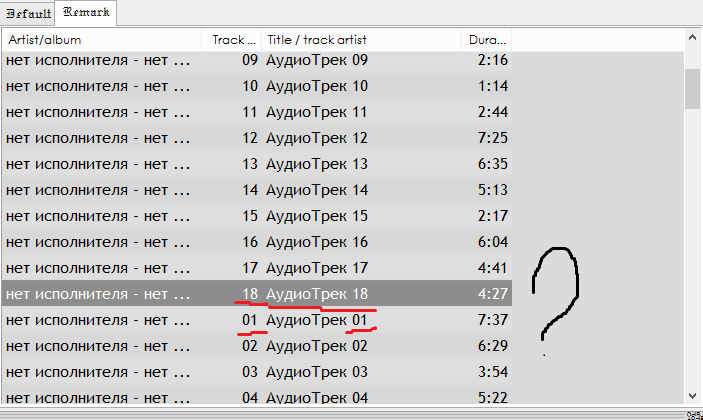
And now the solution to the problem. For starters, you need a player foobar2000 (it's free)
1. Download plugin foo_masstag (http://www.foobar2000.org/components/view/foo_masstag).
2. Install it (for those who know how to install, go to step 3). For those who don't know, the instruction under the spoiler.
Installation instructions will plagiarize the downloaded file in the folder foobar2000\components, then in the player go to File-Preferences
Then click in left column on Components, click Install...
In the opened window we find our foo_masstag.fb2k-component, open it.
Then click Apply.
After that, the program prompts you to reboot the player so changes can take effect. Reboot.
3. Create a new playlist (you can not create and add to current, as you prefer) and add to playlist of the songs that you want to renumber in order. I added 117 songs that you want to renumber in order.
4. Select all the songs in the created playlist, press the right mouse button in the menu leads to Tagging-Manage scripts.
5. In the opened window, click on the Add button. In the popup list, click on the line Auto Track Number..., which is at the top of this list. In the opened window, leave the field blank, press OK.
6. Again click on the Add button. In the popup list, click on the line Copy values between fields..., which is also at the top of this list, only slightly below. In the window that appears in the first line (called Source field name:) select RESULT. In the second line (called Destination field name:) select TITLE. Press OK.
7. Click Run.
READY!
Now all the files are numbered in order, 1 through 117, and track names correspond to the number of tracks.
P. S. How long I searched for a solution to this problem...