Creating high-quality terrain (The Amazing Spider-Man)
I haven't wrote any articles on creating skins, but decided. And this article, as you probably already guessed from the title is dedicated to creating high-quality terrain. As an example, I'll use your skin Spider-Toxin.Membership
I for myself have led this way of creating terrain, and for me it was like that for granted. However, I later learned from one of the worldwide as it creates relief. This method was much easier and faster my. At the time, as my method provides for a source of skin(psd file with layers), the method of this worldwide require only the availability of the finished texture. However, this relief was not very good as for me. According to the method of worldwide I made the terrain, look here:
Screen
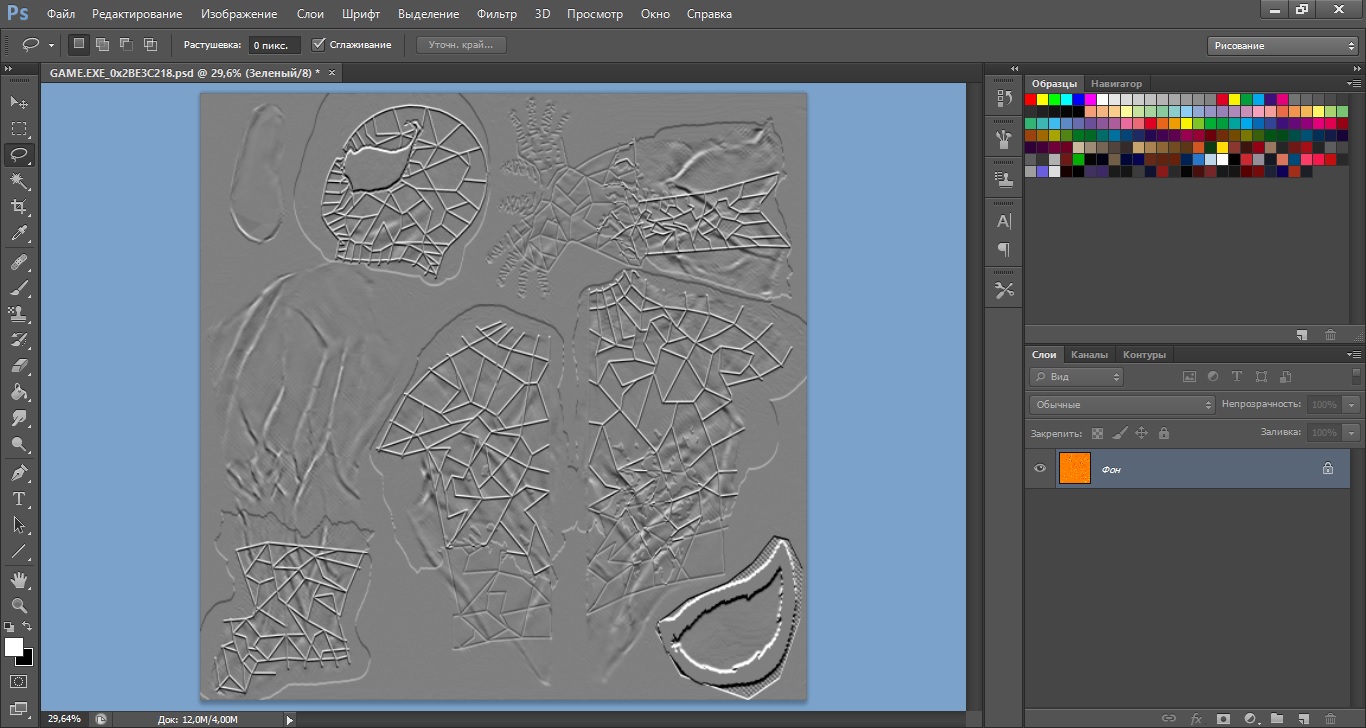
Then compare with those obtained in my method of relief. So, I will describe my technique further.
The article itself is.
From the beginning, as I noted earlier, you will need the psd source file of the skin in which parts are divided into layers. And, as I wrote above, I took as an example your skin Spider-Toxin
Screen
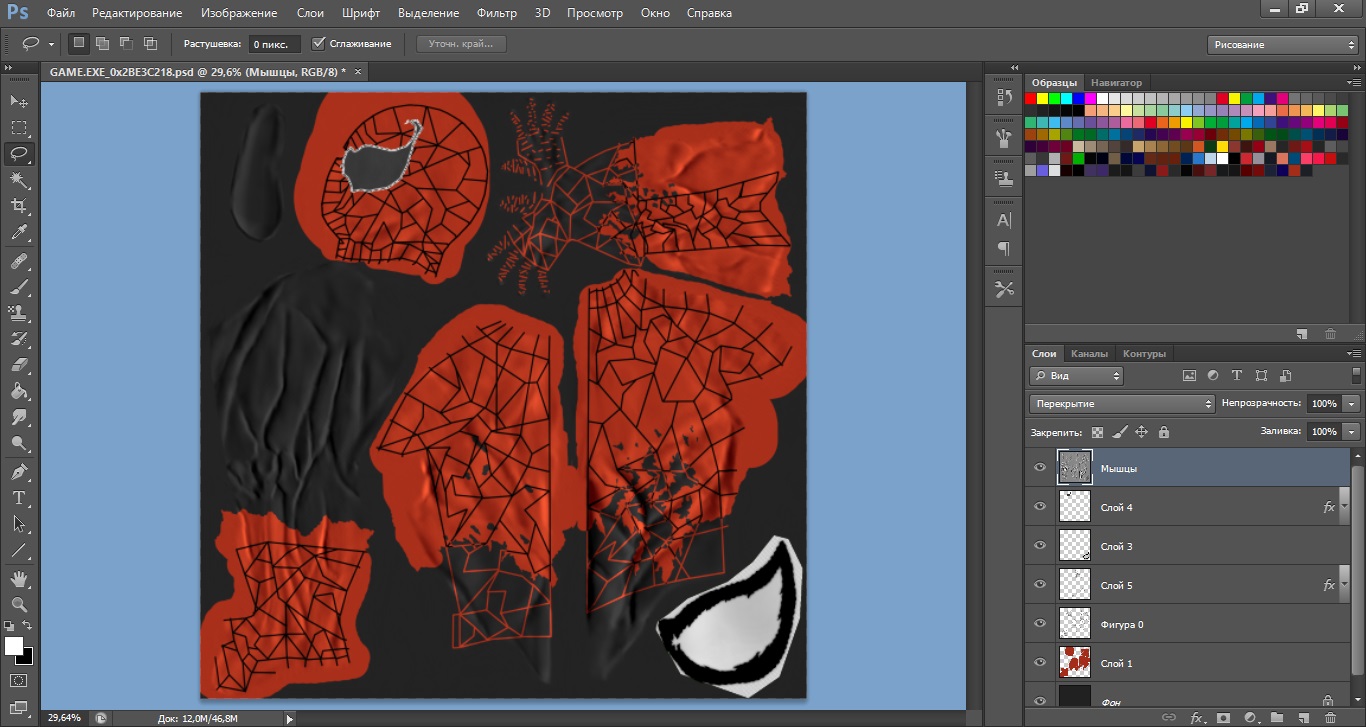
Next, open the file with any relief, for example, the standard
Screen
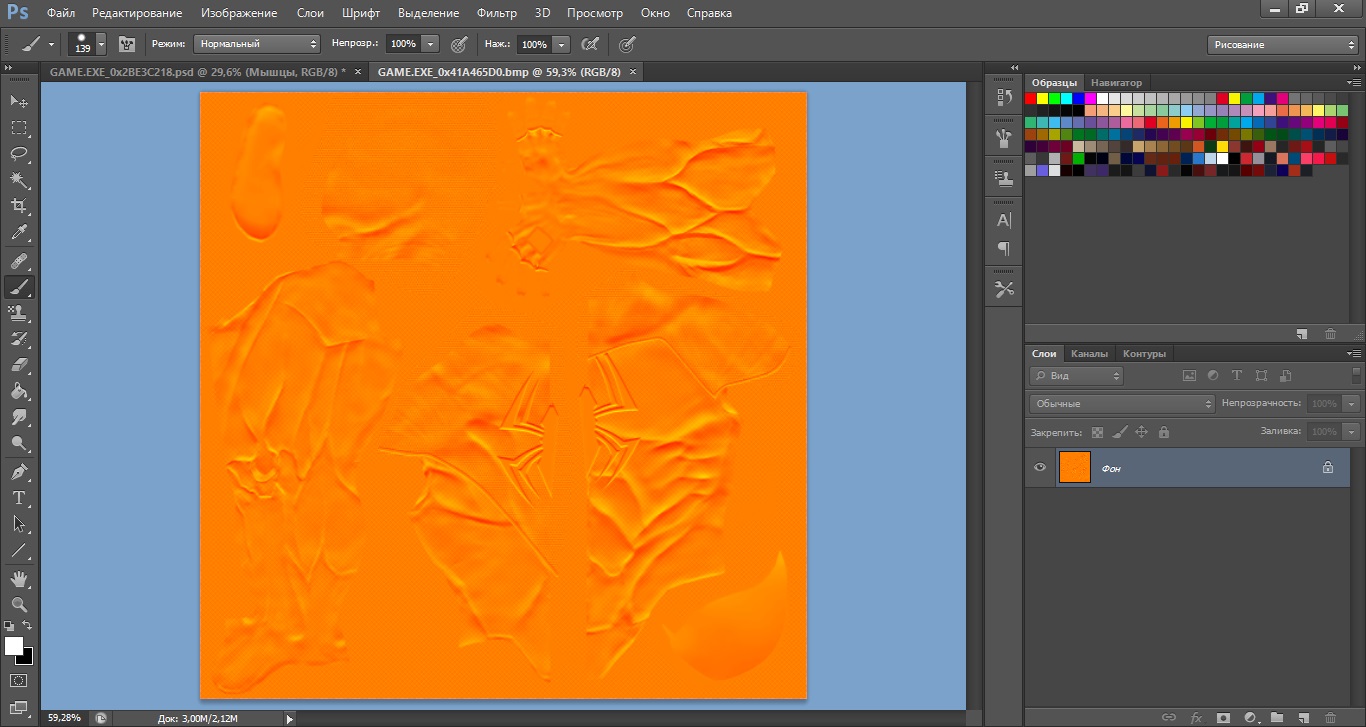
Then we need the so-called zero relief. I call it that. Is it a relief, consisting of only muscle. It can take in the relevant subject in my group
Silkosia to my group:
https://vk.com/mike_gens_skins
The link to the topic with zero reliefs:
https://vk.com/topic-131782080_34872982
Download and open this relief in our beloved Photoshop
Screen
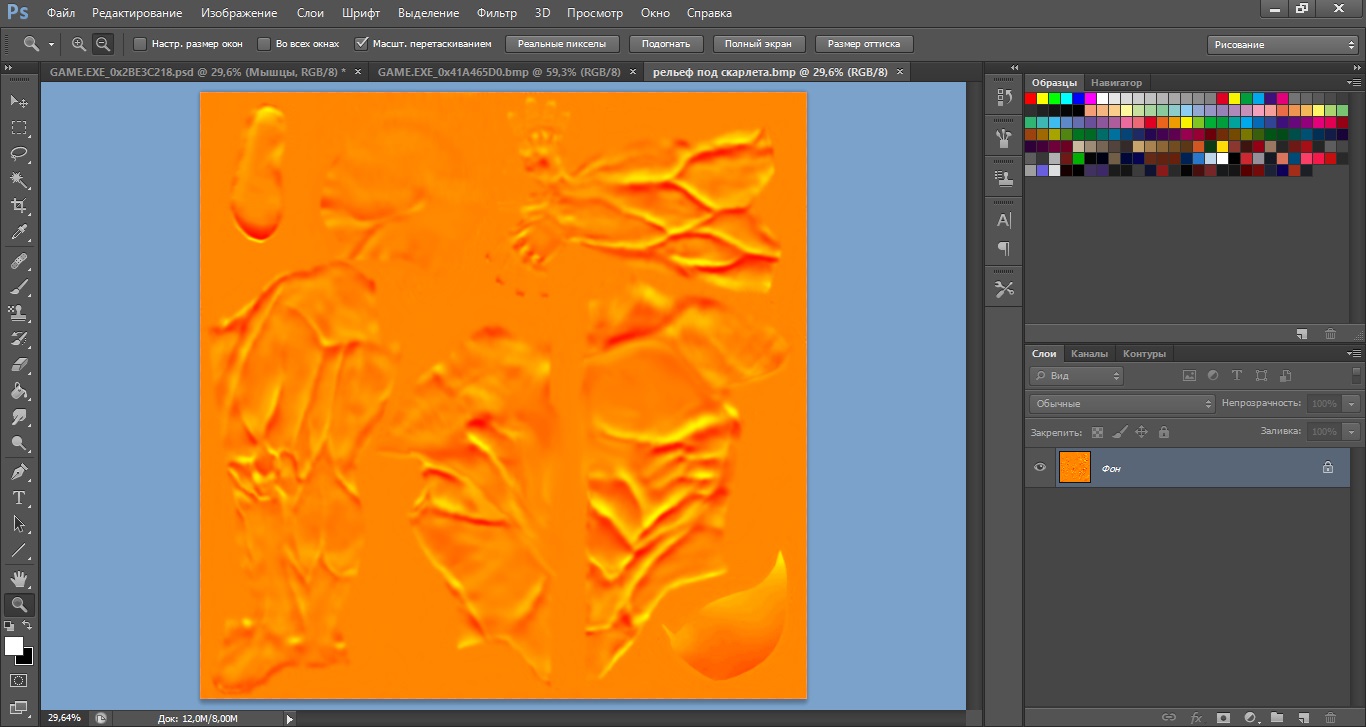
Copy the contents of Green channel-tabs Channels(next to layers tab) and insert into the previously opened terrain
Screen
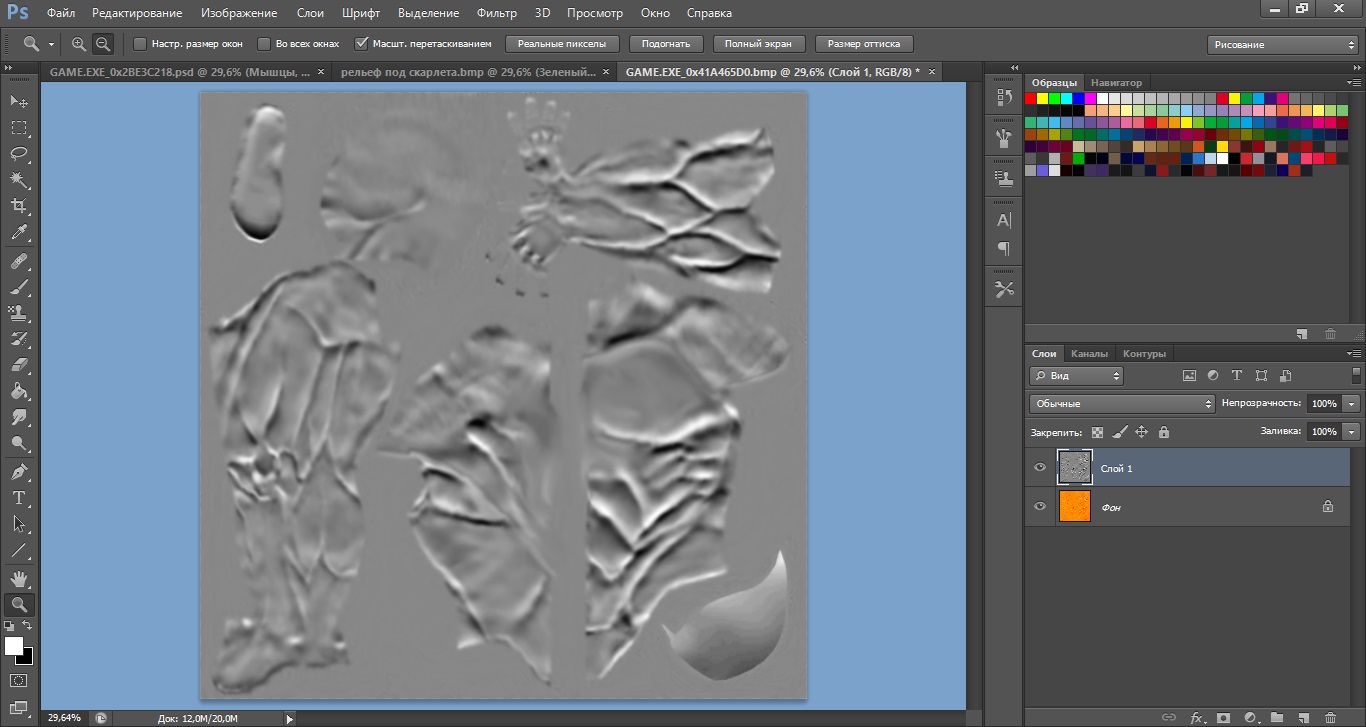
Create a new layer and drag it with the mouse under the pasted layer with the muscles. Fill this layer(which is now under the muscle) gray(color take from the muscles tool pipette). It should look so
Screen
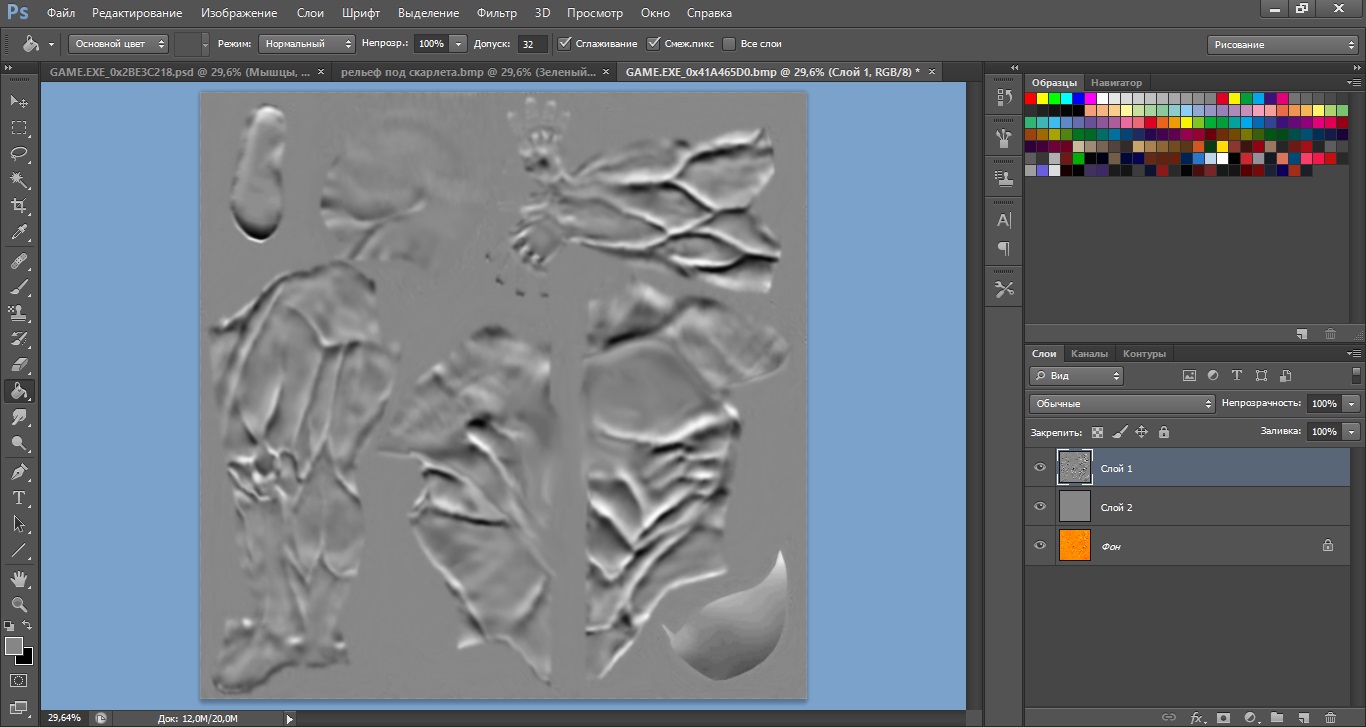
Now go to the layer muscles. Right under the tab Layers, and between the layers there are several custom settings. We are interested in the style of the overlay layer. Although it is not signed, and this complicates the search for those who don't know about him. So I gently point out where to find it:
Screen
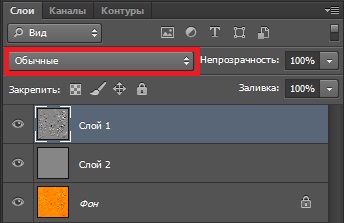
You can use the two overlapping muscle - Overlap and Soft light. With Overlap of the muscles more expressive work, and when you Soft light is softer. In this case, I took the Overlap
Screen
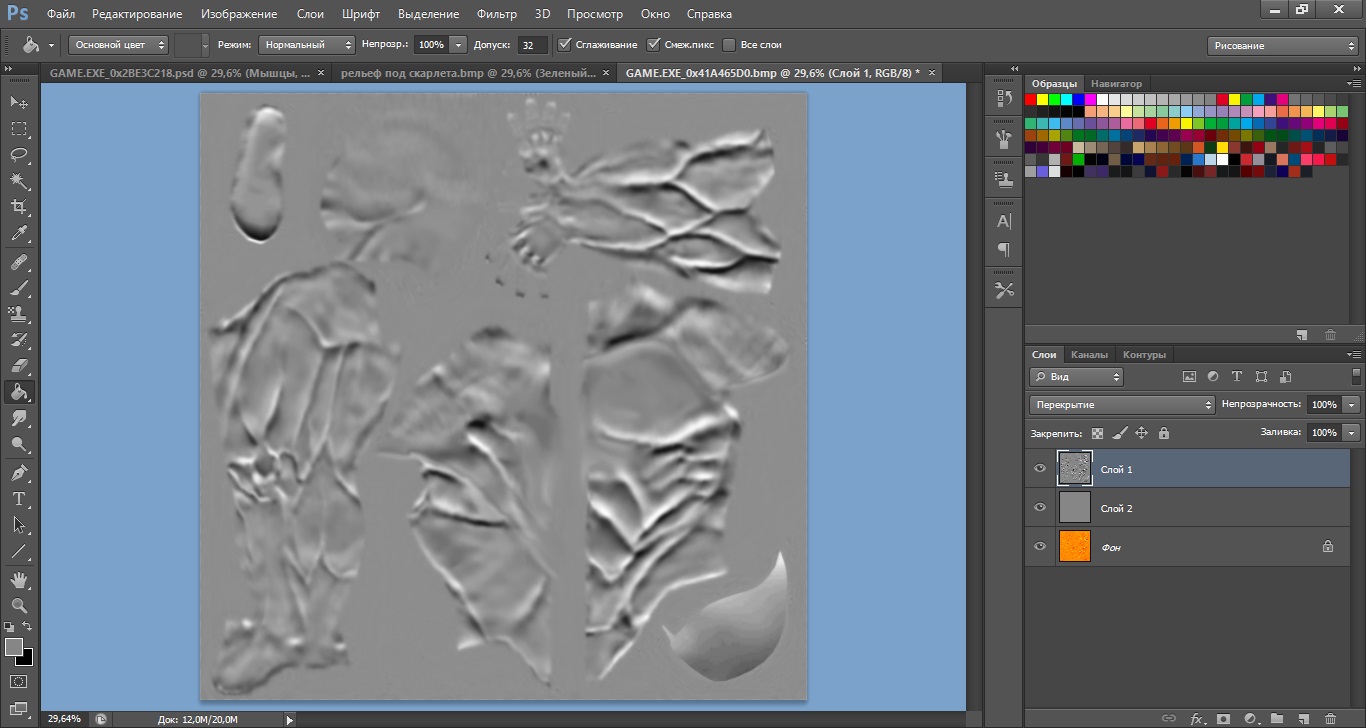
Further, for convenience, switch to grey filled layer. Now go to our psd source file and start to question the effect of Stamping items starting from the background. For those who don't know where to find this effect:
Screen
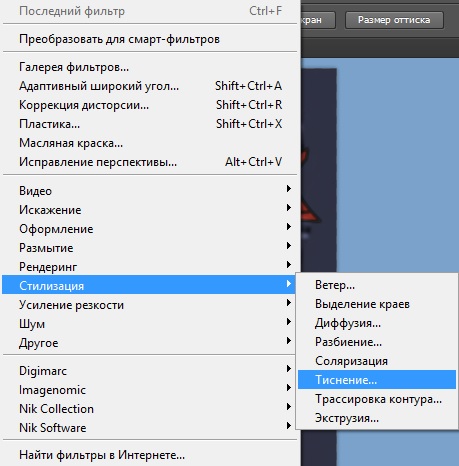
An example of the parameters Stamping:
Screen
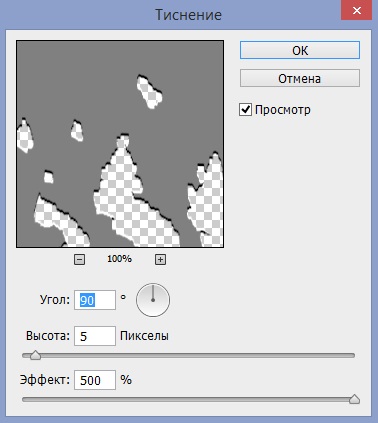
Now write out what was happening in these settings:
Angle stamping - all I know about him is the fact that it should take 90 to Green and 180 channel to channel alpha 1;
Height is, correspondingly, the value that will be visually raised this part, it is recommended to take 5 as a maximum value;
Effect - the value of the bump, if I may say so, in most cases, this parameter I put on 100.
Thus, the exposed layer Stamping
Screen
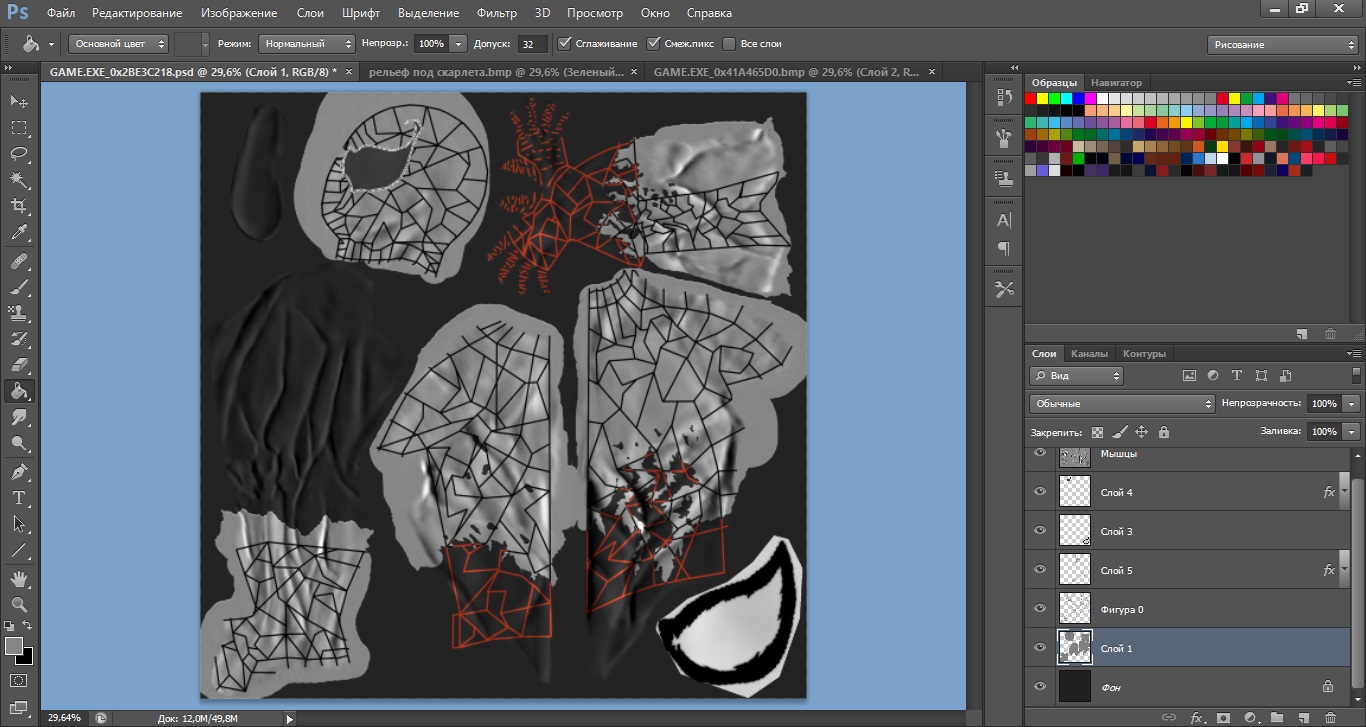
Next, select the whole image(Ctrl+A) and put in the lower right and upper left corners of the small small mistake preferably bright colors
Screen
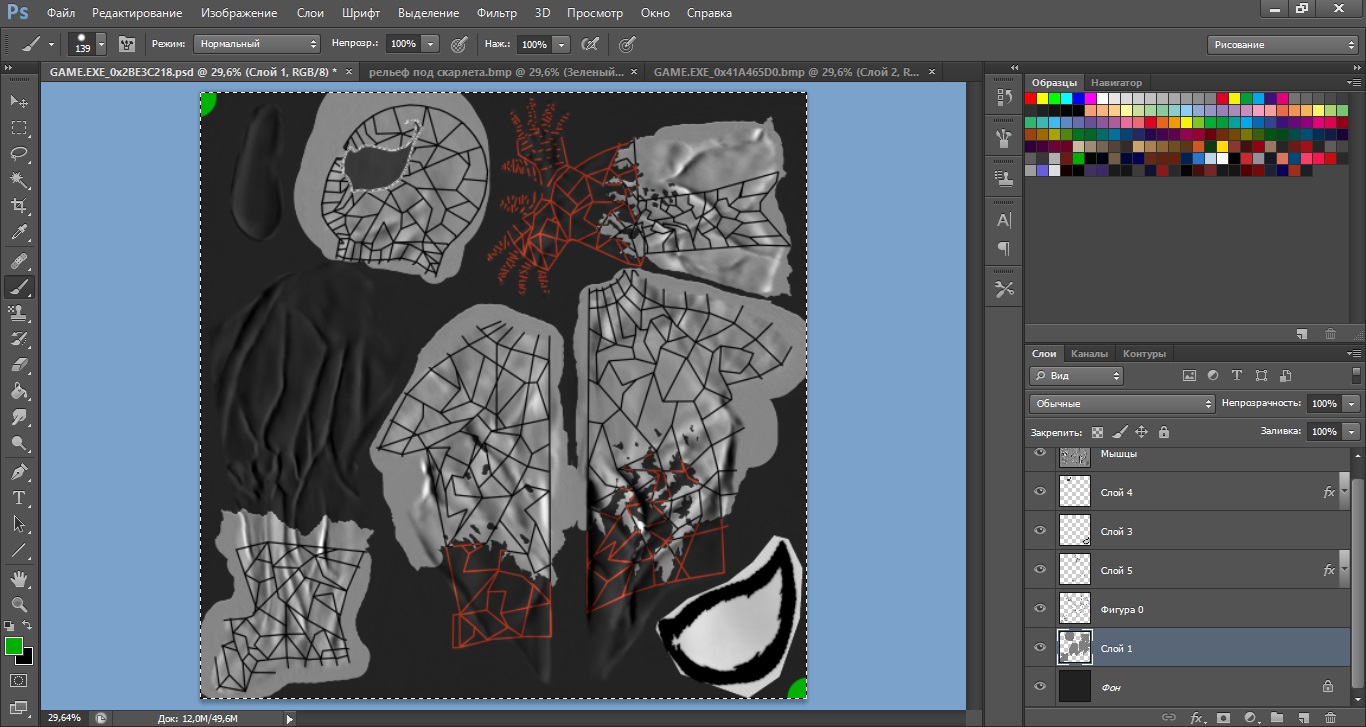
Copy (Ctrl+C) go to the relief and insert (Ctrl+V) then erase our paparacci
Screen
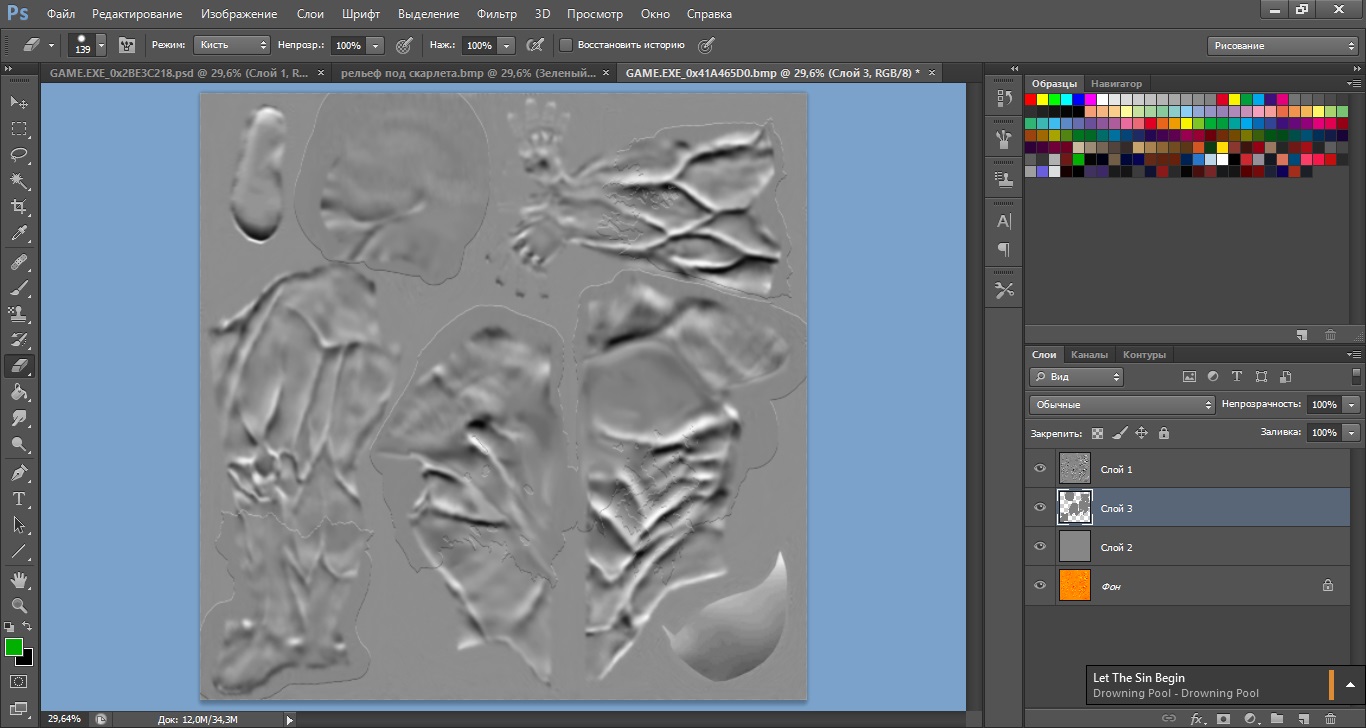
Return to the source is made and cancel the effect of Stamping because then we'll need the source code for Stamping under channel alpha 1. Now put Stamping the following layers and also move on the terrain and output the following
Screen
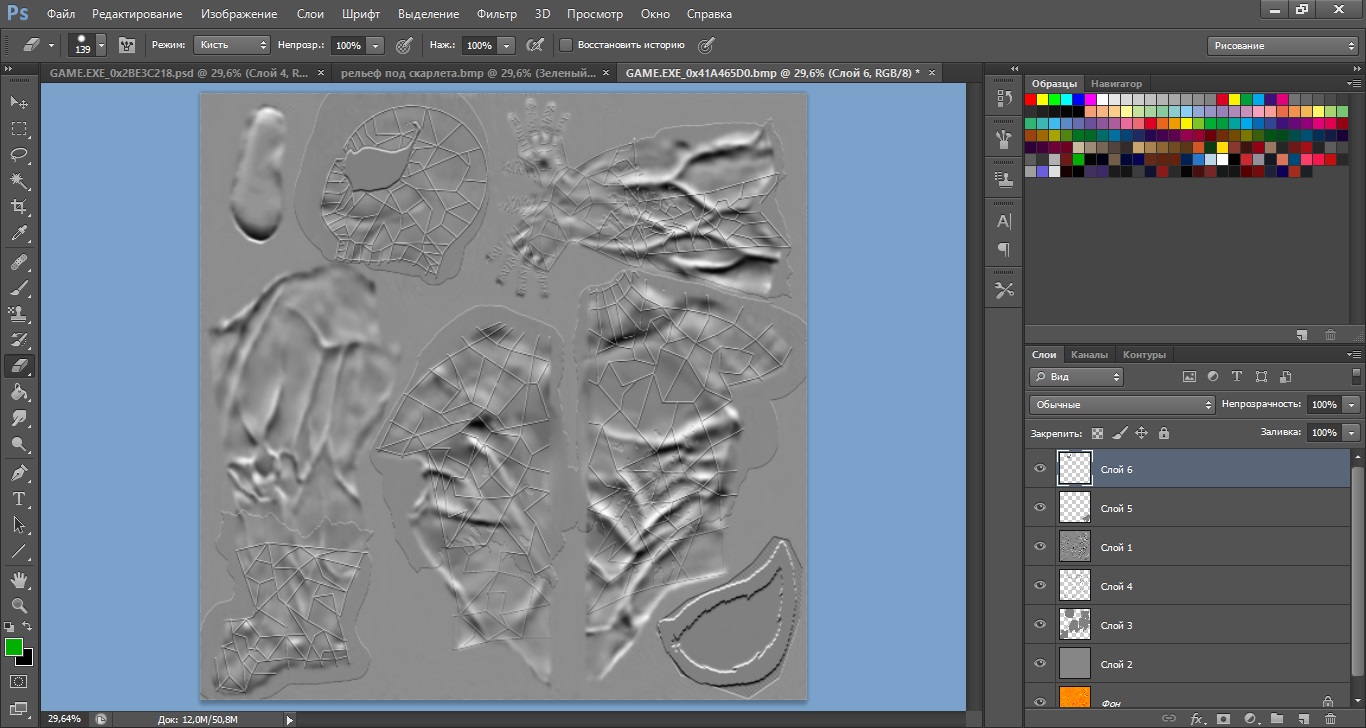
Next, create a duplicate the grey layer in the terrain and make it invisible, and Background, merge selected layers and the resulting cut (Ctrl+X). Switch to the Background, make it highlighted, go to Green channel (Ctlr+4) and paste (Ctrl+V).
For channel alpha 1, repeat the same, just do not forget that the angle of the stamping for the alpha channel 180.
That's all. If you have questions - ask, I will answer.