An alternative method of drawing a pattern on the texture of the suit (The Amazing Spider-Man)
All kind time of day. And Yes, I again decided to write an article in the hope that it will help someone. Earlier, I wrote about applying a pattern to the texture of the suit and cited the example of hexagons. However, as I found out later, of the three patterns that I have and links I gave in this article( http://forums.playground.ru/amazing_spider-man/nanesenie_uzora_na_teksturu_kostyuma-918738/ ) only the hexagons had a transparent background. Diamonds and ovals had a white opaque background and, consequently, could not be applied to the texture of the suit as well as hexagons. But I still managed to find a way. Though it happened some time ago, the article I decided to write just now. So, with the Preface over, let's get down to business.First of all you need to open the skin that you are going to apply the pattern. And you better open your psd-the template for the skins(he's also the source of the skin). I as an example took the texture of his skin Masked Spider( http://www.playground.ru/files/amazing_spider_man_masked_spider-139243/ )
Screen 1
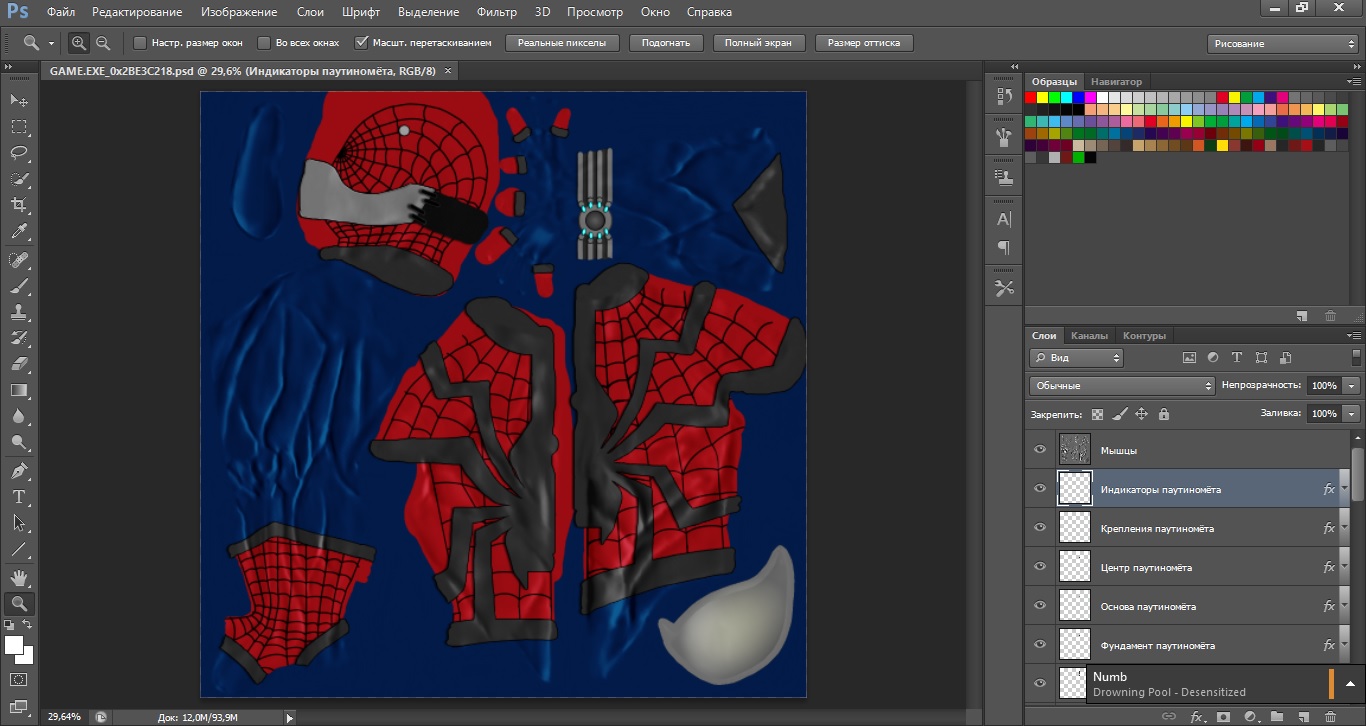
I cut a pattern in the blue part of the costume for example. For starters, you need to switch to the desired layer. Then on the top click Layers > layer Style > the Imposition of a pattern...
Screen 2
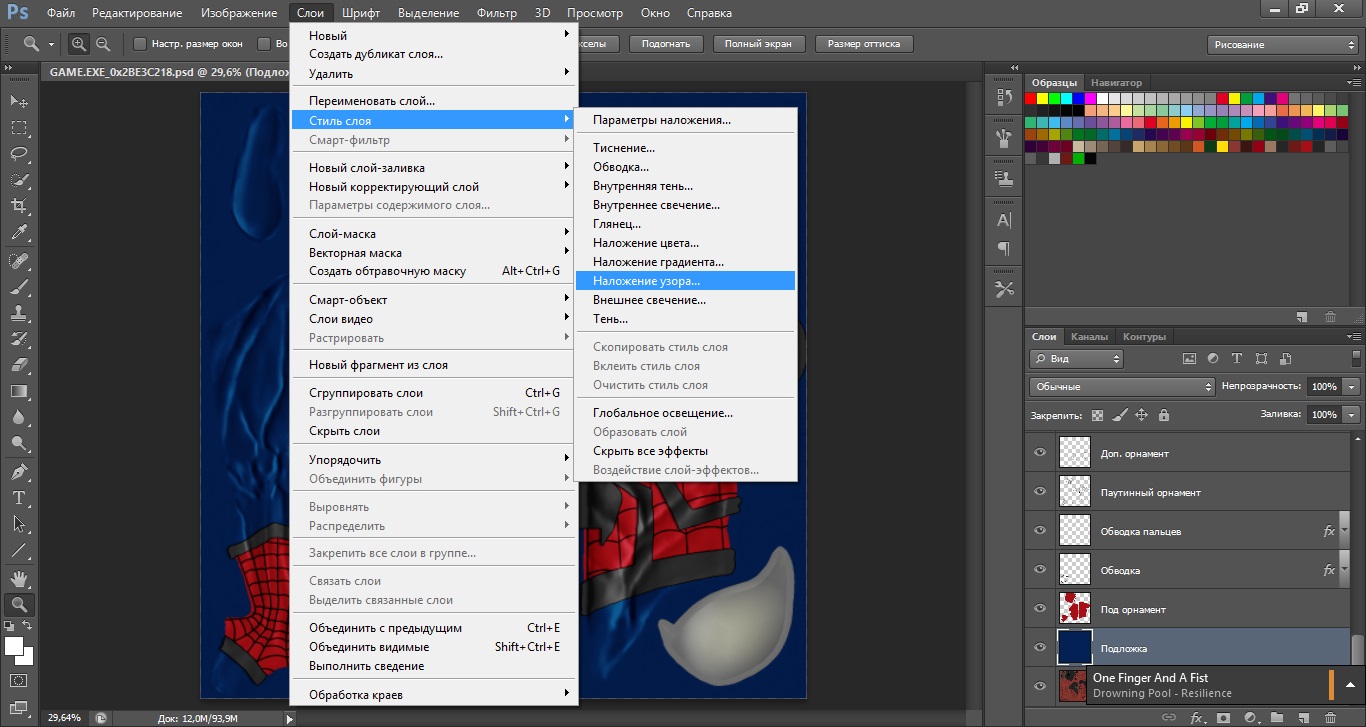
Next, choose our pattern and see about this picture
Screen 3
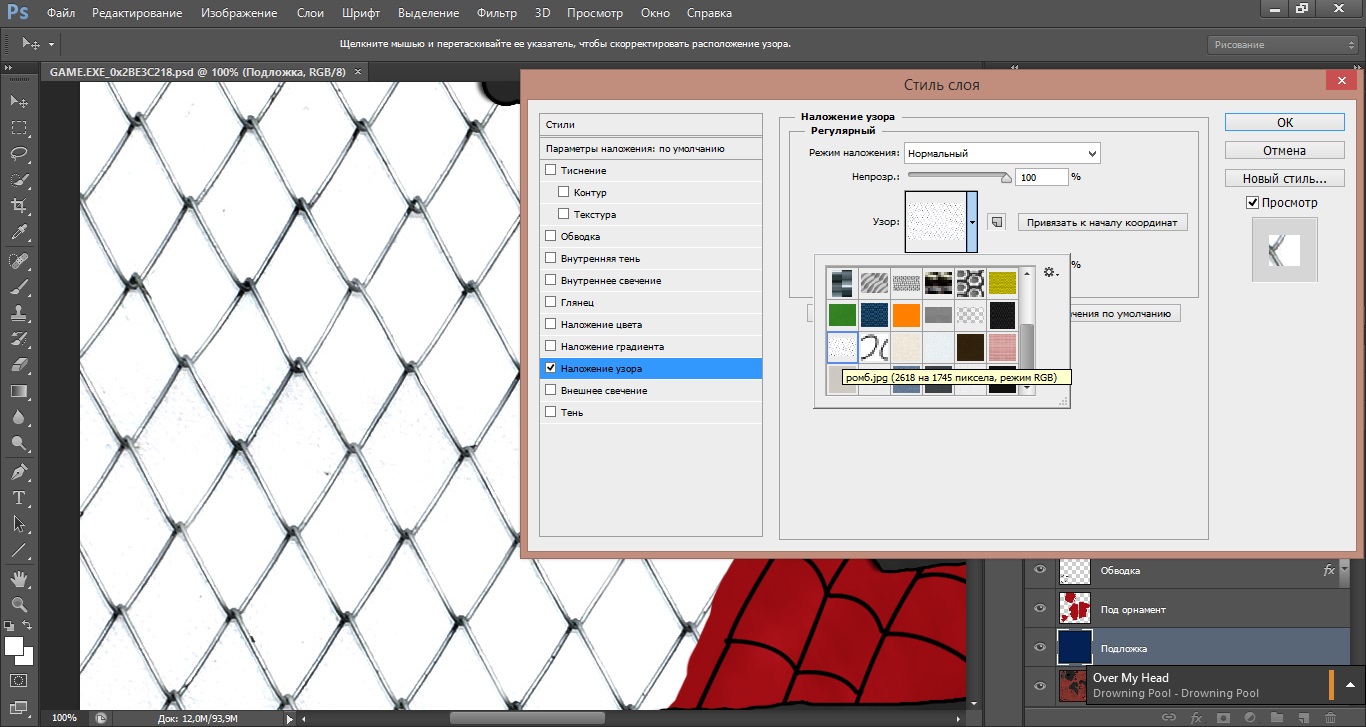
Agree, not very nice, when the pattern completely covers the entire layer, as shown in the screenshot. However, there is a loophole. To insist the parameters of the overlay pattern has a clause overlay Mode. Click on it and select Multiplication. Then see that the pattern became transparent
Screenshot 4
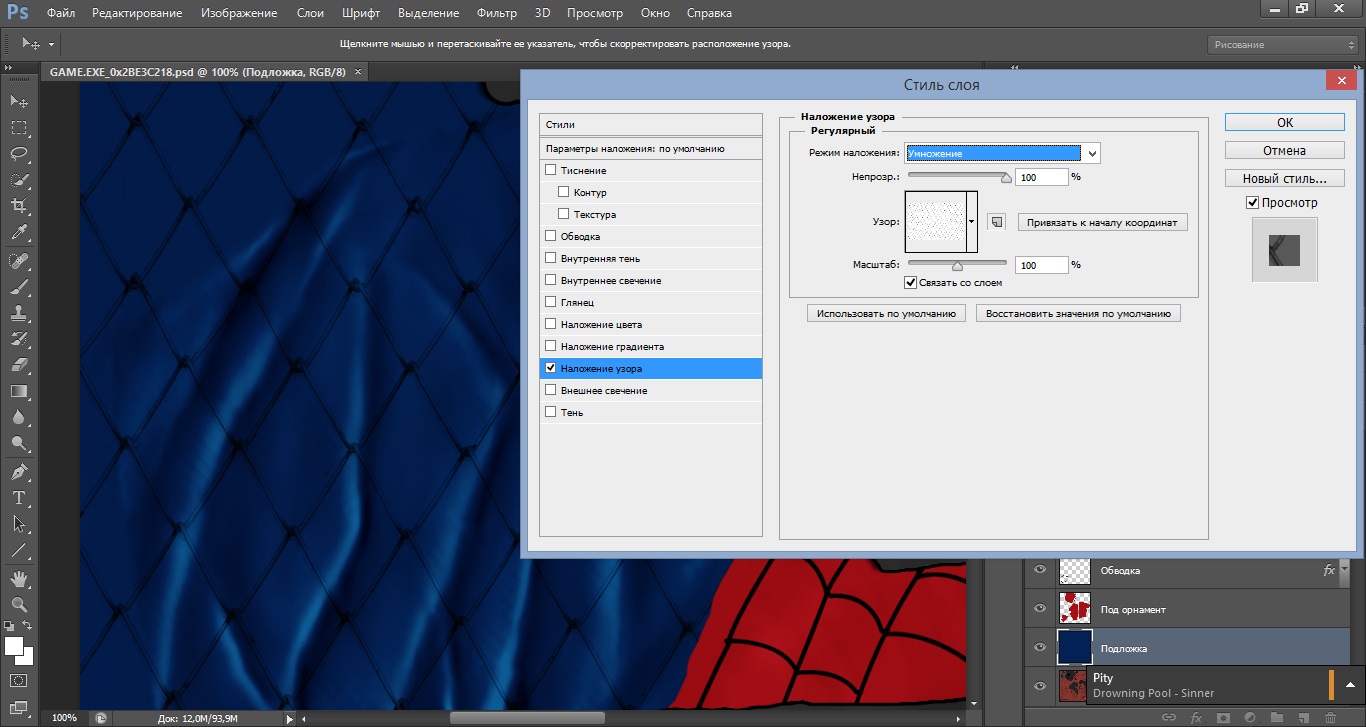
Also in the custom options, there are graphs known as Nepras.(as you might guess, is responsible for the opacity of the applied pattern; I usually do not touch this option) and Scale. But the zoom is very convenient in most cases. For this pattern I use the value 20
Screenshot 5
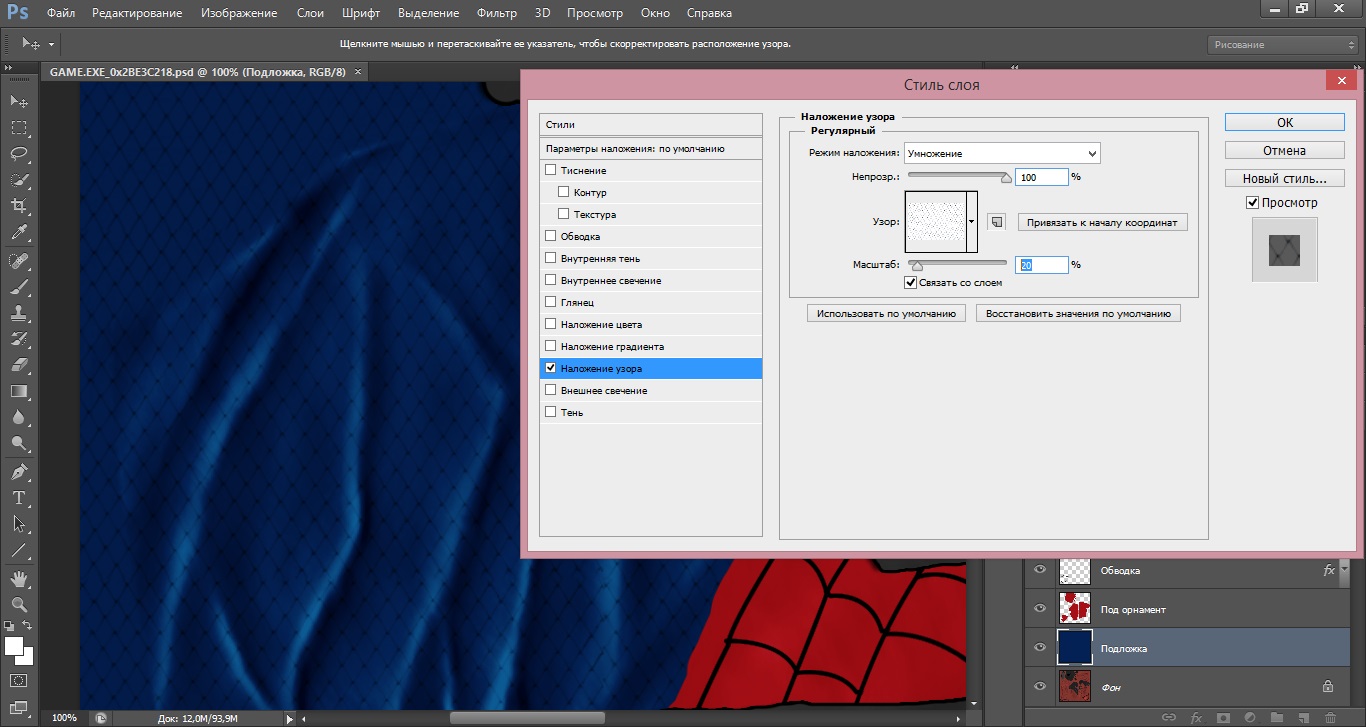
Click OK and enjoy the result
Screenshot 6
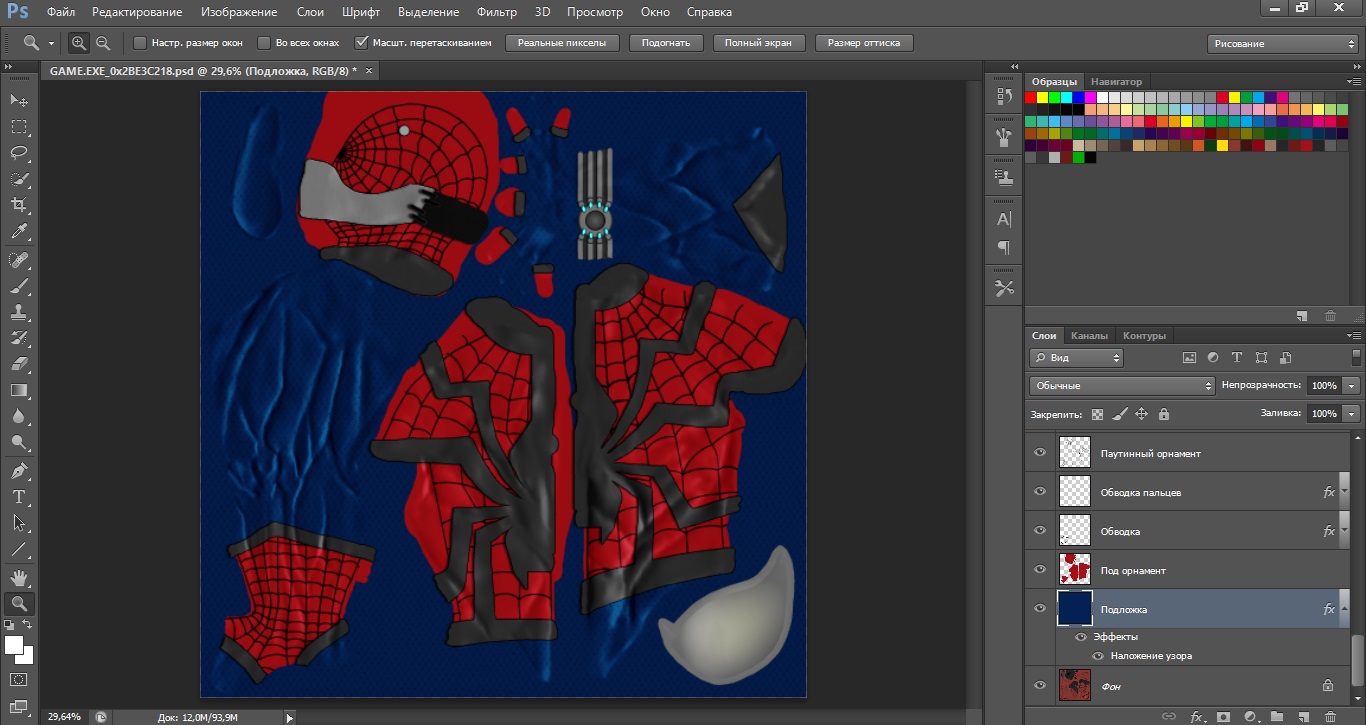
The end, actually.
3 Comments
B
Bodya Pavuk
24.07.20
Mike Gens
Thank you for Ogromnae !!! This is really a very valuable experience !!! You're really helping me !